Payments with PSE
The purpouse of this guide is to explain how to make a payment by PSE.
How a bank payment is accepted

Steps:
- The merchant enters the Dashboard and enters the option Charge with Openpay, In this view, you can search for your existing customer or register it for the first time, Then complete the form and confirm the shipment.
- Openpay generates a Collection Link that is displayed on Dashboard, which if you wish you can share it by mail
- The client navigates to the Collection link
- A Checkouts page with Payment Options will be displayed
- The customer selects the PSE Payment method and clicks on the Complete Payment button
- PSE Payment will be displayed: You must select: 1. Type of bank 2. Type of person 3. Type of identification document ** 4. **Identification number
- Subsequently, the client clicks on the Pay button and then on the Continue button
- With the data obtained, Openpay communicates with ACH - PSE, The client will be shown the ACH PSE page to enter their username, and click on Continue button
- ACH - PSE delivers a response to Openpay with the CUS (Código Único de Seguimiento: single tracking code)
- Then the Receipt / Current Status page of the transaction will be displayed.
In this guide we will see any relevant steps.
Complete Capture Form - Charge with Openpay (Step 1)
To allow receive a payment by bank, it is needed to create a charge, that requires customer information who wants make the Payment.
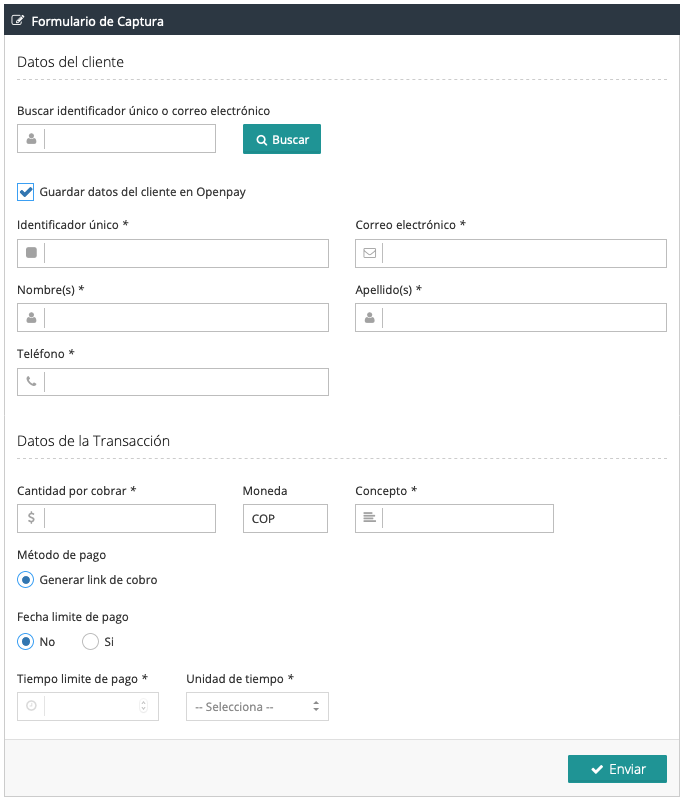
Later the information is confirmed, and navige to generated ‘Collection link’.
Checkouts with Payments Options (Step 4)

The various payment options are shown to your client, he must choose the option: PSE (Savings and checking accounts).
PSE Payment receipt (Step 6)
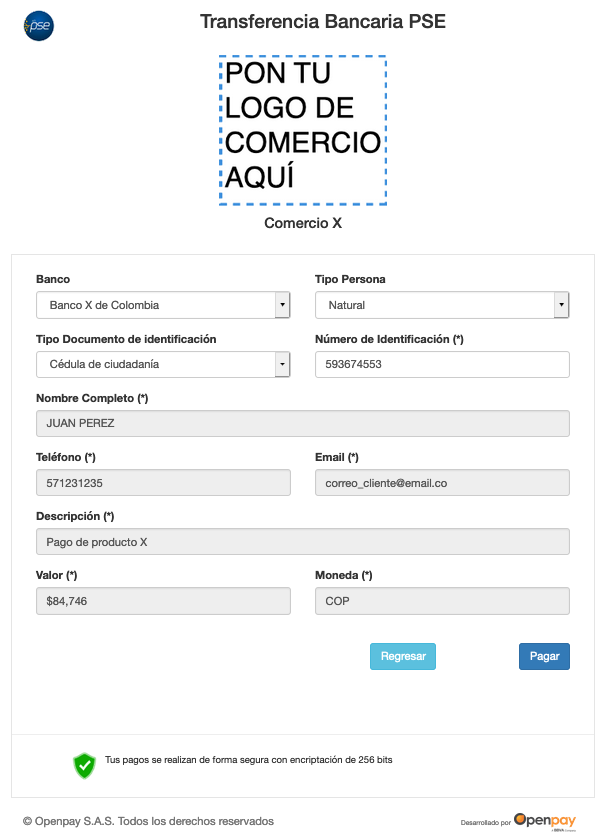
The client must complete the form and click on Pay, then Continue, with which the flow will continue.
Receipt and / or transaction status (Step 10)

The customer will know if the transaction is successful or check their status.
Notes:
Once the customer has made the payment or the transaction has been canceled the Collection Link will no longer be displayed.
- Implement the Notifications to know the status of payments in real time









