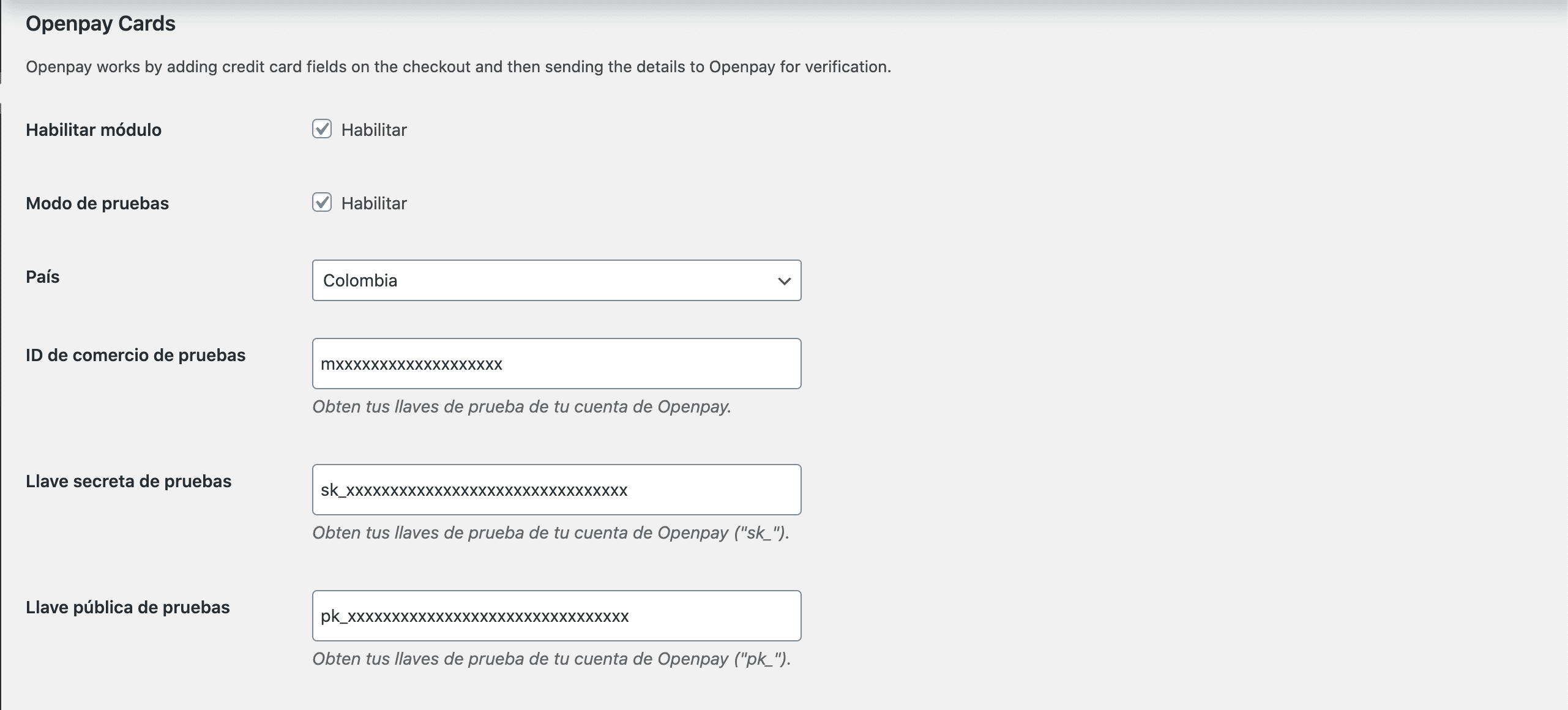WooCommerce
About WooCommerce
WooCommerce is a plugin that enables users to convert their WordPress sites into a fully functional online store, in a quick and easy fashion.
Our plugins for WooCommerce lets you add and configure Openpay’s supported payment methods (credit card, stores and SPE), to be available within the shopping flow of your WordPress store.
Requirements
It is required for the server that hosts your WordPress store to fulfill the following:
- PHP 5.6 or greater.
- MySQL 5.0 or greater.
- Apache mod_rewrite extension enabled.
- WordPress 4.9 or greater.
- WooCommerce 4.0.0 plugin.
- PHP CURL extension enabled.
- Have a SSL certificate for your eCommerce, in case you wish to accept credit card payments.
Installation
NOTE: You must follow this guide for each payment method you want to enable on your store.
- Ask the Openpay team for the ZIP file of the payment method that you want to enable in your store. Openpay have 3 forms of payment: card payments, payments in stores and payments with PSE.
- On your WordPress admin panel, go to Plugins -> Add New, placed on the lateral menu.
- At the top of the page is the Upload Plugin. Clicking shows a screen to select our ZIP file downloaded in step 1, select and complete the plugin installation.
- Once installed correctly, click on Activate Plugin.
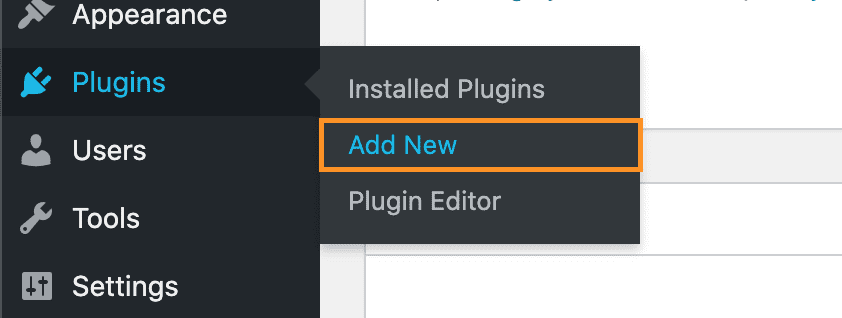
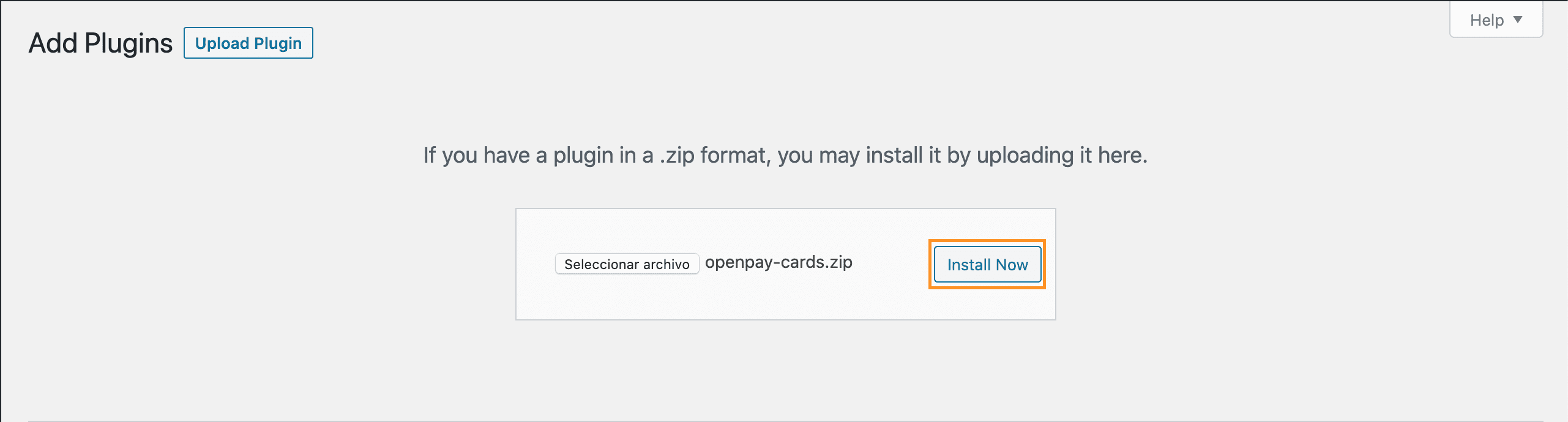
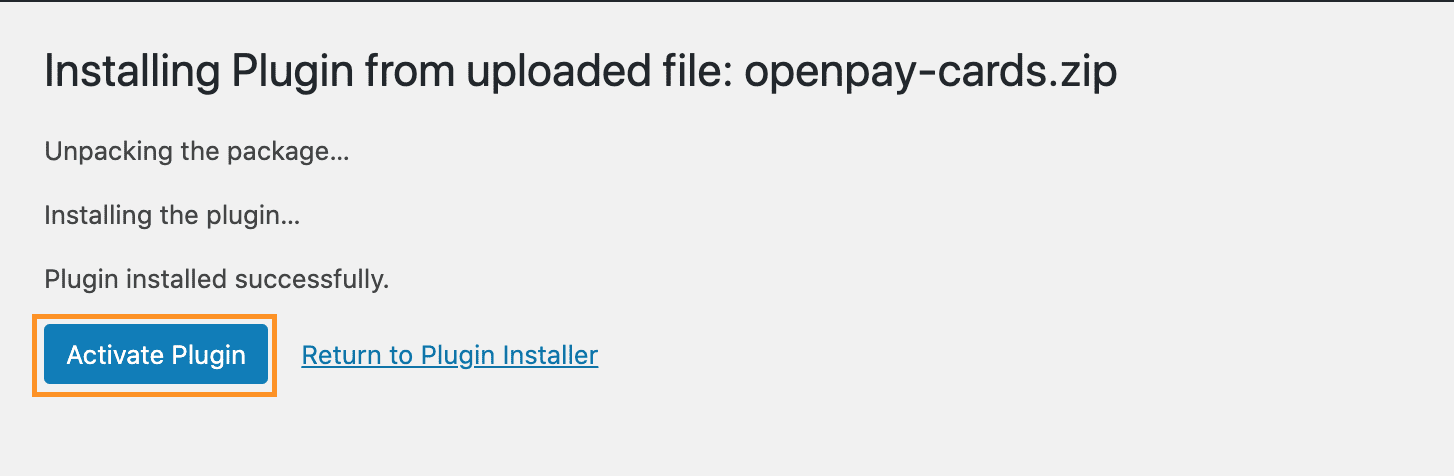
Setup
- On your WordPress admin panel, go to WooCommerce -> Settings, placed on the lateral menu.
- Modify the Currency value by the option Colombian Peso ($). Save your changes by clicking the button Save changes by the end of the form.
- To activate and deactivate the payment options, you must follow the following steps.
- Go to the
Payments tab placed at the top of the Woocommerce settings. - Activate the desired payment option.
- Click on the Manage button to start the configuration
- On your Openpay admin panel, identify the API credentials assigned to your merchant account.
- Complete the configuration of the Openpay section, keeping in mind the following:
- Enable module: Enables or disables Openpay as the payment platform for your eCommerce.
- Enable/Disable Sandbox:Determines whether the plugin is working on a testing environment (Sandbox) or productive environment.
- Country: Select your country
- Openpay credentials (Merchant ID, Secret Key, Public Key): API credentials to use (whether you are on Sandbox or Production environments). Copy and paste each value (check in the previous step) accordingly.
- Tax: Must contain tax value
- Save cards: Allows users to save their credit / debit cards to speed up their future purchases.
- Cuotas: You can enable or disable cuotas payments by selecting the number of cuotas available.
- Payment deadline: specify the hours of validity to make a payment in Convenience Stores.
- Save your changes by clicking on the Save changes button placed at the end of the form.
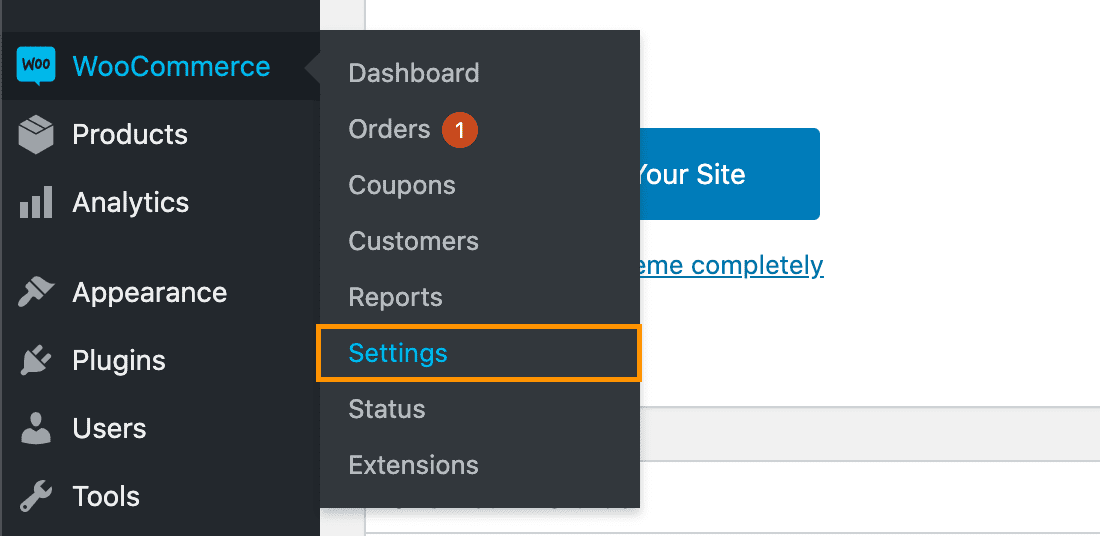
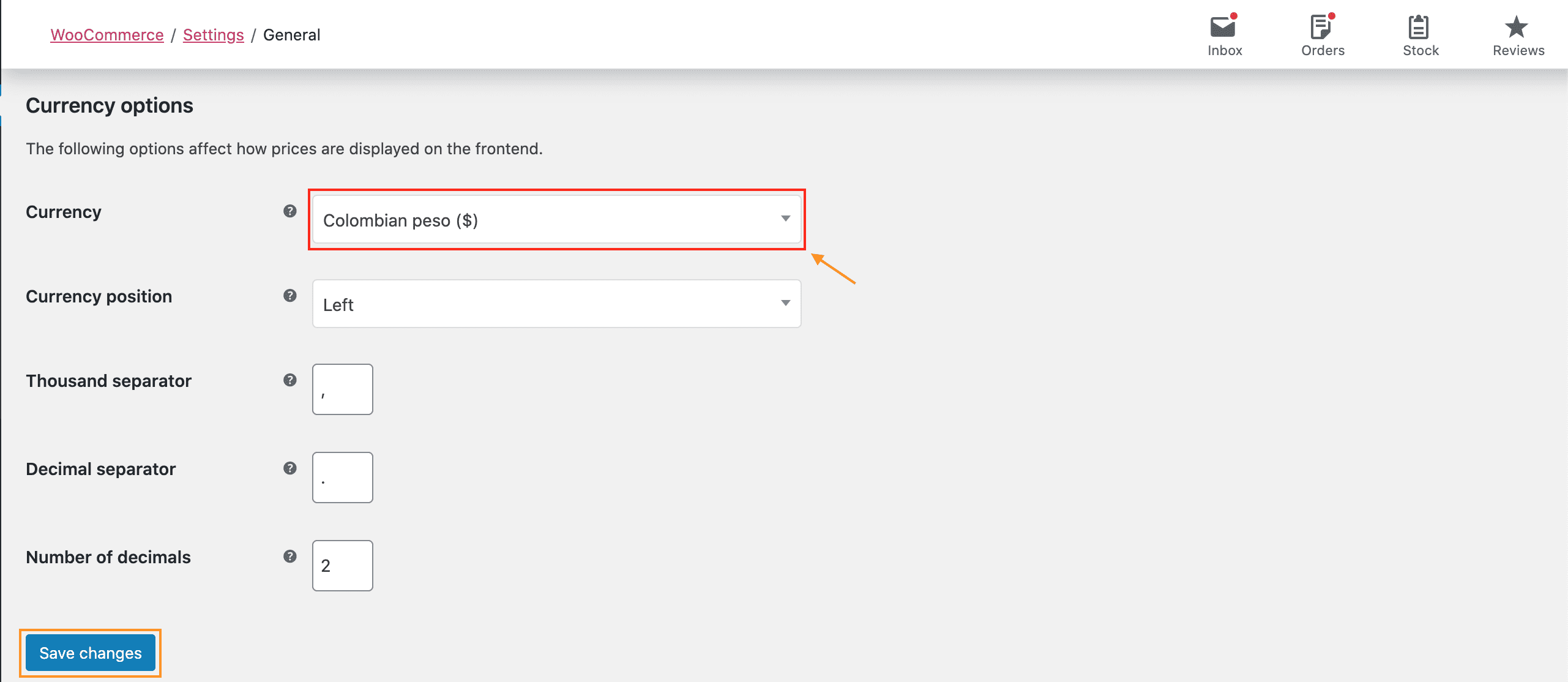
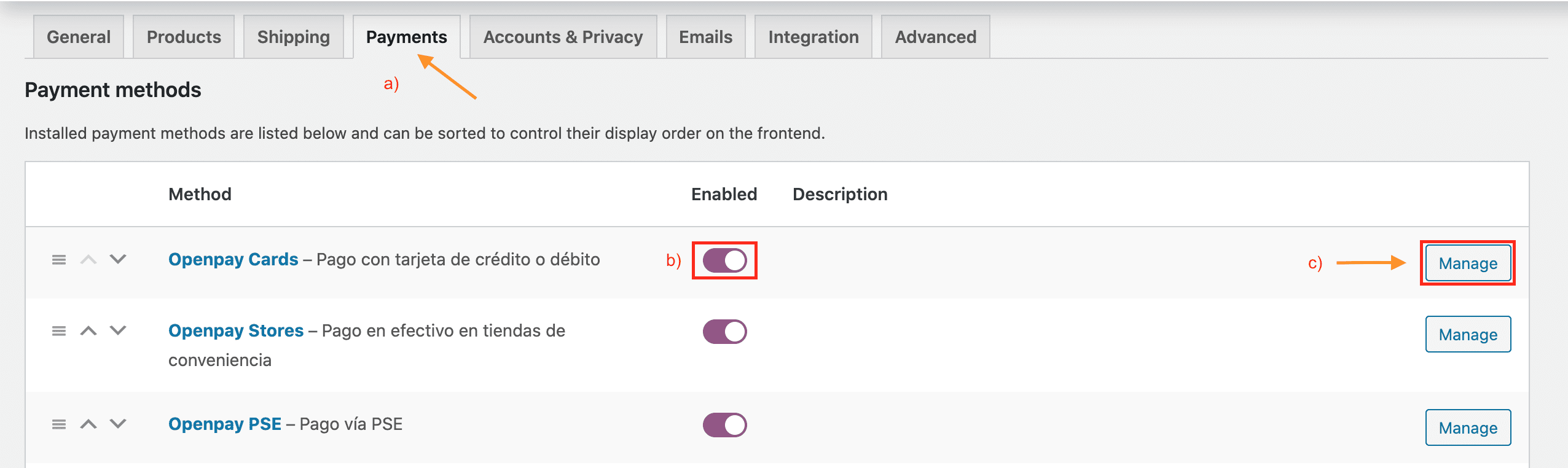
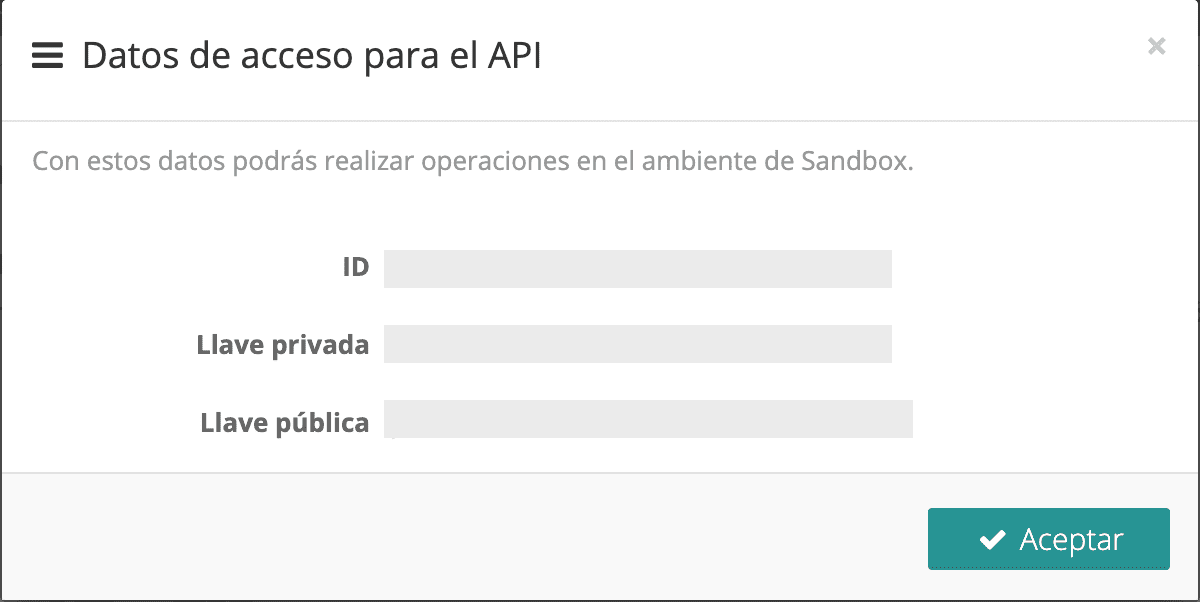
Find the credentials by clicking the cog icon on the upper right corner of the screen, then select Credenciales de API
Openpay General Settings